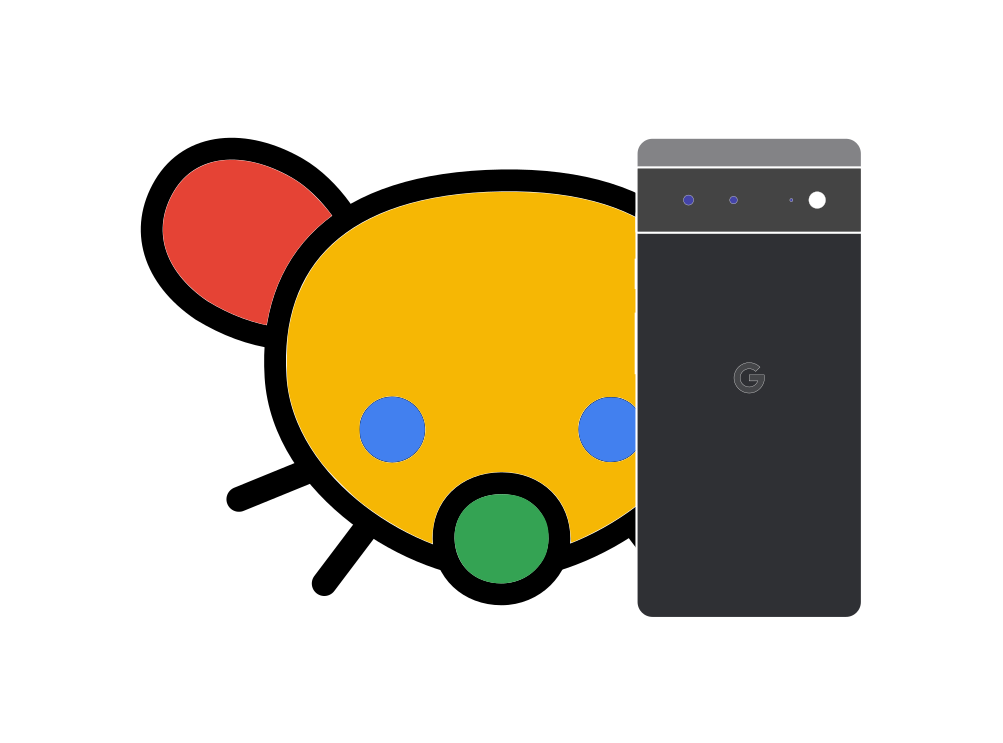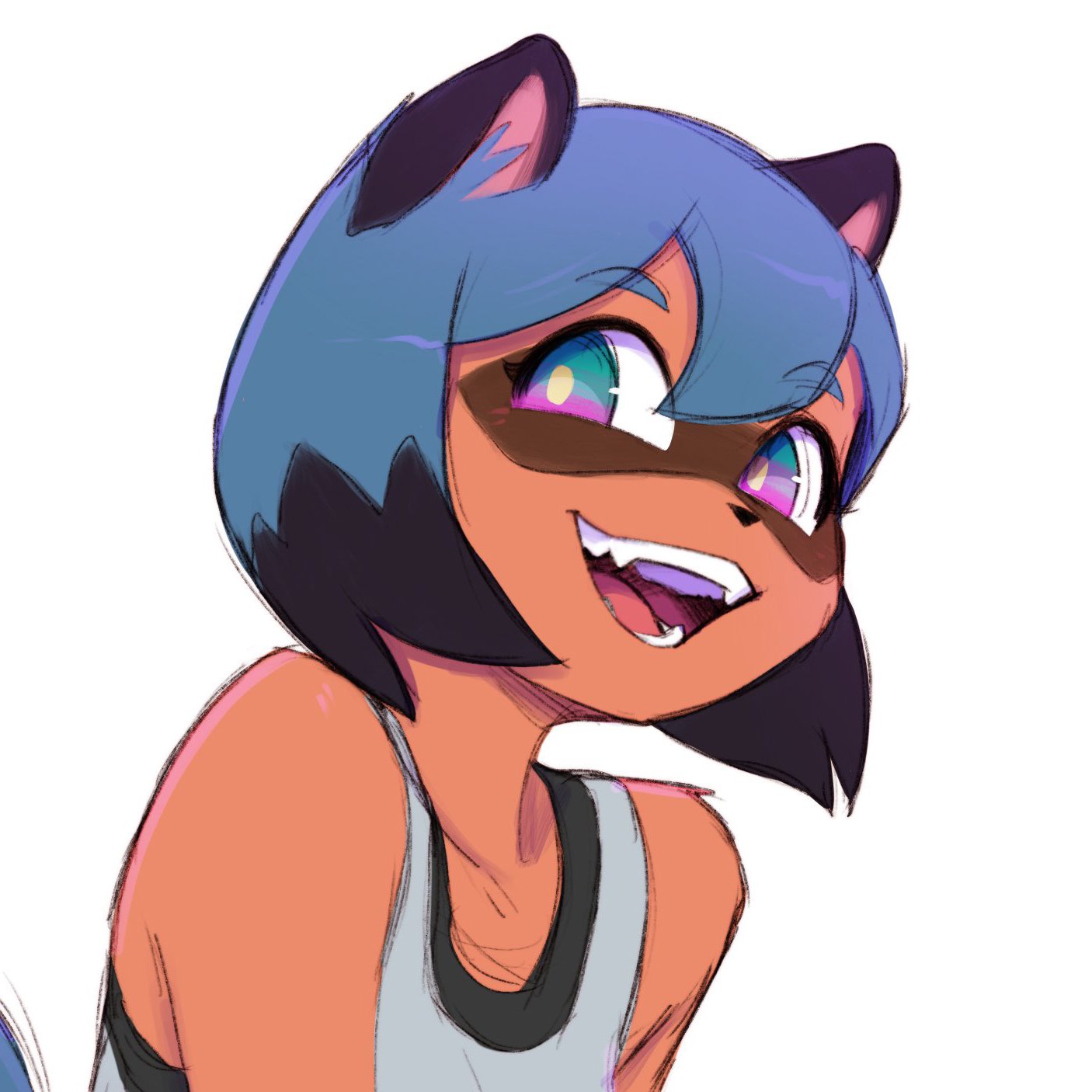The Pixel phone cameras and their AI photo enhancements using Google’s Tensor chip are among the things where Pixel phones shine and which make their owners fall in love with them. In case you didn’t see it already, please take a look at all of the beautiful shots by the members in our Pixel photography megathread and feel free to contribute your own! 😁
Whether you’re a photography geek or just starting out, this thread aims to be a place to share tips and tricks to make the most out of your Pixel phone’s camera and its AI magic to capture stunning shots.
Please feel free to share your favorite tricks regarding but not limited to:
-
Accessories: what are your must-have accessories that level up your photography experience?
-
Composition techniques: rule of thirds, golden ratio… do you use any of these techniques?
-
Digital zoom: do you ever use it?
-
Google Camera settings: what are your go-to settings in the Google Camera app for different scenarios? Or do you prefer using another app?
-
Gripping: how do you like to hold your device when shooting photos and videos?
-
Lenses: which lenses do you use the most? Do you find yourself using macro and wide angle more, or telephoto (maybe even for close ups)?
-
Lighting: how do you deal with different lighting conditions to get the perfect shot?
-
Portrait shots: how do you get that perfect bokeh effect in your portrait shots?
-
Post-processing: which Google Camera filters do you use the most? Do you use any other Android apps for additional post-processing or do you post-process on PC?
Model-specific tips are of course also welcome. Don’t forget to state what phone model you have when posting!
Can’t wait to see what photography hacks you’ve got up your sleeves! 📸✨
– with love by AlmightySnoo & hackitfast
(photo featuring the Google Camera app by Samuel Gibbs/The Guardian)
Night mode is great but if you can set your camera on something perfectly still or use some type of tripod, night mode will change to astrophotography mode after a couple of seconds. Then you can take a 5 minute exposure that saves both a nice looking image full of stars as well as a time laps video. Do this someplace really dark and point it in the direction of the Milky Way center for some great shots! Some of you probably already know this but I have met at least 2 Pixel owners who did not know this was a thing.
To add to this, if you happen to be somewhere that is having northern (or southern I guess) lights and it doesn’t look particularly amazing, set up and do an astrophotography shot anyway. The time lapses it produces from what looks like almost nothing to the naked eye are kind of amazing.
I think I’m going to try this the next clear night
and maybe show it off in our Pixel photos thread 😁
Some of you probably already know this but I have met at least 2 Pixel owners who did not know this was a thing.
Count me third then, I didn’t know that! Thanks!
One potentially useful post-processing step is to pipe your photo through an upscaler (but it really depends on the photo).
For now I’m playing around with SuperImage, it’s an open-source Android app that features a pre-trained Real-ESRGAN model (https://arxiv.org/abs/2107.10833) and it’s Vulkan-based so it will be using the phone’s GPU (but probably not the Edge TPU though). It took 8 minutes to 4x-upscale a 4032x2268 photo on my Pixel 7a.
If you do your post-processing on desktop then one good open-source app is Upscayl where you have more model choices.
- When recording video, hold your phone between your pinky and index finger, with the rest of your fingers along the back of the phone, and your thumb to stabilize. Just be careful not to cover the microphone!
- As long as you’re standing still, use AF lock in darker environments; tap and hold on the point you want to focus until a lock appears and it will not automatically refocus
- Enable the grid from Android camera settings for more professional looking photos. 3x3 is the best way to get photos that are perfectly level, and at the same time allows you to implement the rule-of-thirds if you want
- There are telescoping tripods (such as this one https://www.amazon.com/gp/product/B09XHZ8F7F/) for around $20, with an included Bluetooth camera remote. The quality is surprisingly good and it’s great for family photos or outdoor photography.
- When taking vacation photos, stand further back and use the zoom lens when focusing on people to get a nice focal length. When getting both the background and the people in the frame, default to 1x or 2x lenses.
Sharing here two really good video guides that Carlos Gauna made for the Google for Creators channel as they focus on the Pixel in particular (and they’re quite short, around 5 mins per video):
- Portrait photography: basic settings, composition and rule of thirds, portrait blur and light tools;
- Night sky photography: as pointed out by @[email protected] there’s an astrophotography mode, and this video goes over the basic setup to get a good Milky Way shot.
In the two videos he uses a Pixel 7 Pro.
If you want a really clean photo of something still, turn on night sight even if it’s not particularly dark. It seems like it forces a bit longer shutter speed, and uses slower but better processing. It’s not an enormous difference, but it is usually visibly less noisy and sharper when you zoom in on the final photo.
Adding a guide written by CNN for the Pixel 8/8 pro: https://edition.cnn.com/cnn-underscored/electronics/google-pixel-camera-tips
This camera has a lot of depth/bokeh. You can take some really nice isolated shots by just getting close to your subject. The 2x zoom is also really nice for a flatter looking shot. Also try to take images from unique angles. We humans regularly look from top down so squat low and take pictures angling up for a new perspective.
Tip: use opencamera to shoot a picture every other second forever if you want to take selfies with the arm far away. That way you don’t have to tap anywhere and the phone is as still as possible.
Tip: require gps location. That way you don’t end up with a series of pictures without geo location.
Tip: use gcam for shooting videos as the image stabilization is top notch!
OpenCamera photos look like shit
You can accomplish essentially the same thing using the self timer and turning on top shot.