
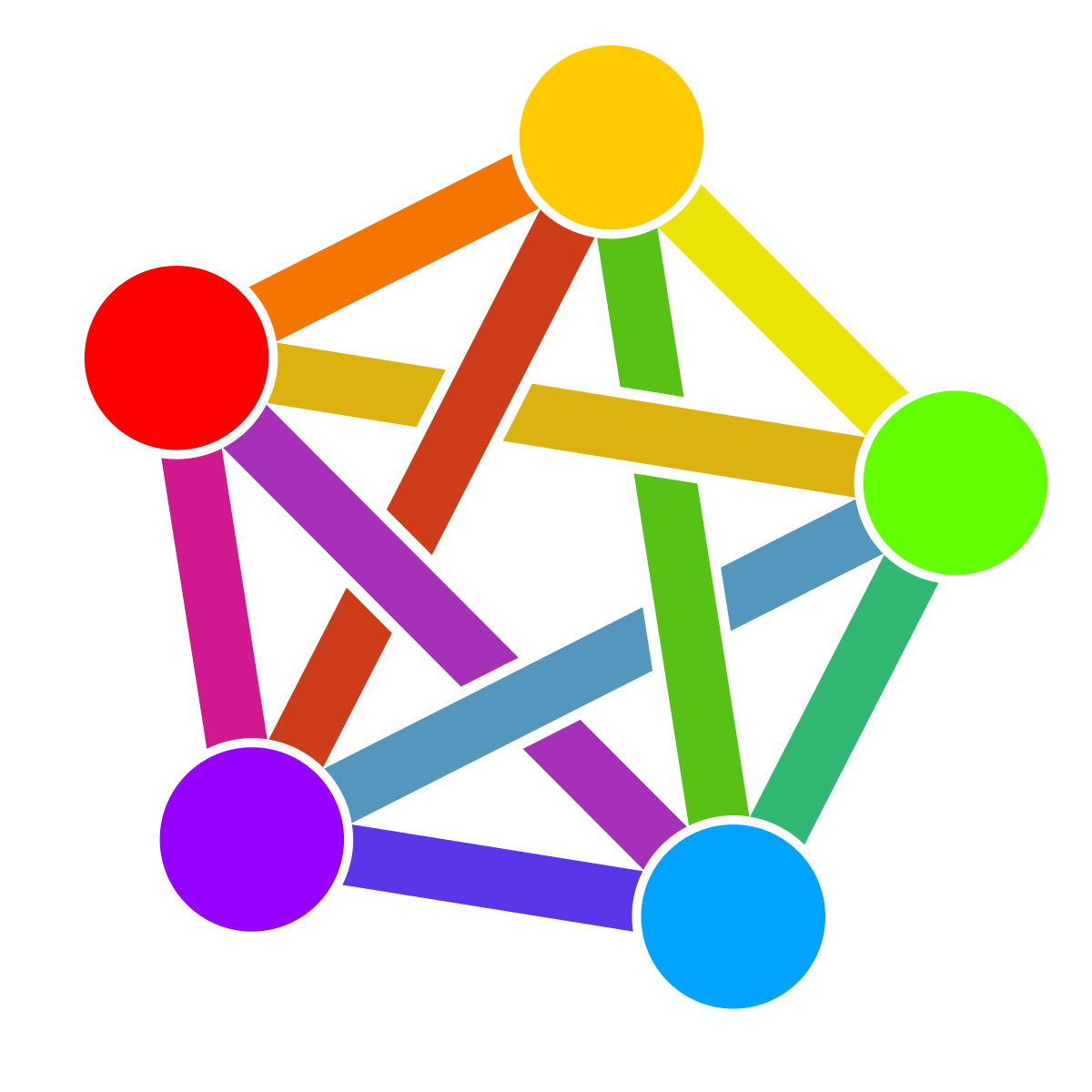
I don’t want to sound like I’m just correcting you for the sake of it, but it’s actually important. Mastodon is the most popular right now, but Mastodon actually wasn’t around at the beginning! Before that was StatusNet, and before that was identi.ca and laconi.ca
So those services already existed, they were the ones built for federation, and so Mastodon was started as another compatible implementation of an existing network protocol. All of that is to say that Mastodon didn’t need to make the right choices at the beginning, and they have already benefitted from this kind of network dynamic! The system has already worked once!


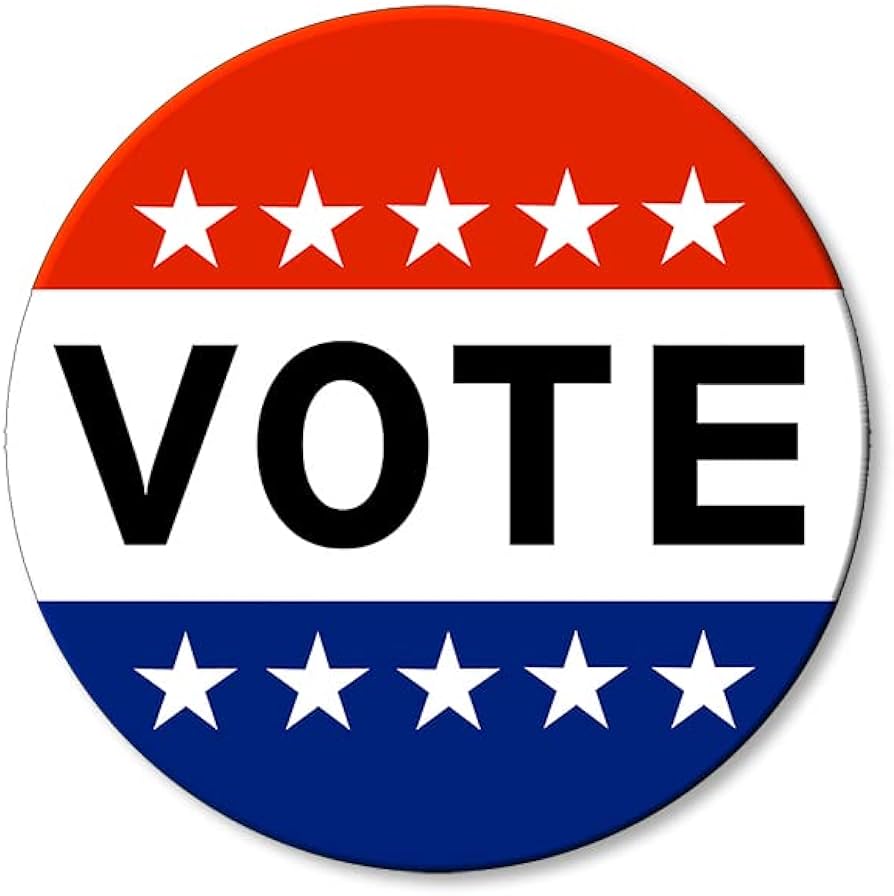
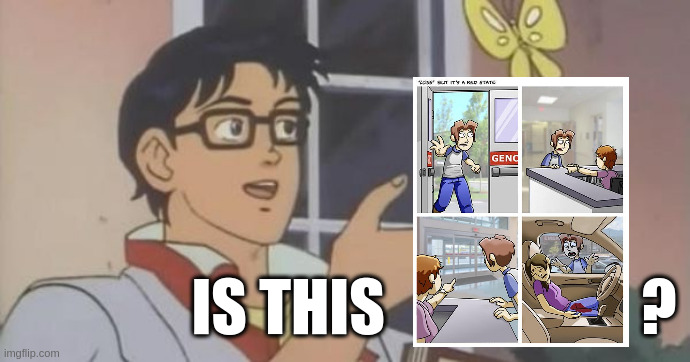


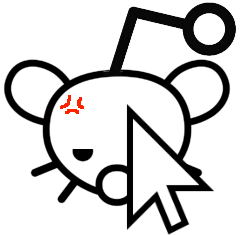
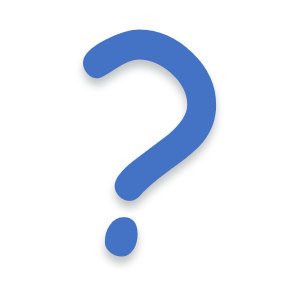
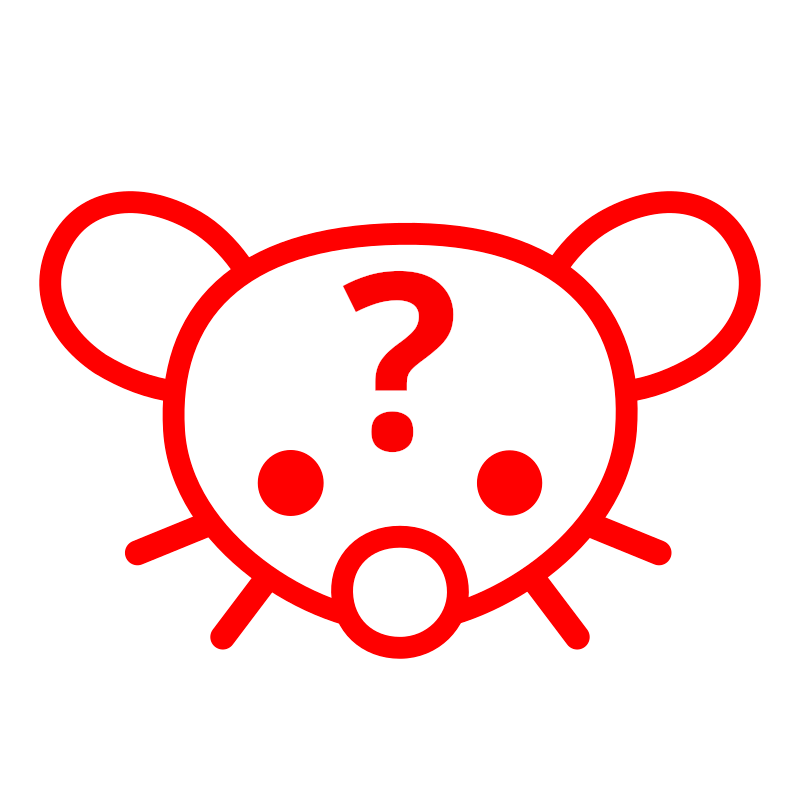

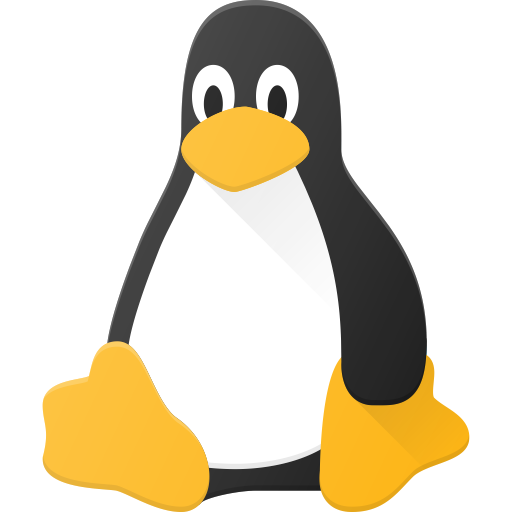
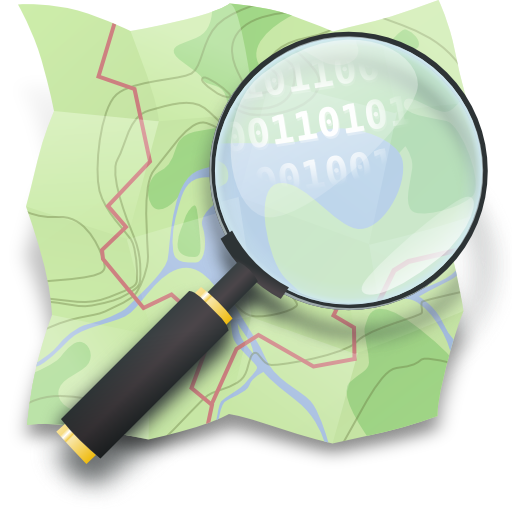

I’m going to give you the benefit of the doubt and assume what you said was simply confusing, but not wrong.
So just to be clear if your raid array fails, and you’re using software raid, you can plug all of the disks into a new machine and use it there. But you can’t just take a single disk out of a raid 5 array, for example, and plug it in and use it as a normal USB hard drive that just had some of the files on it, or something. Even if you built the array using soft-raid.